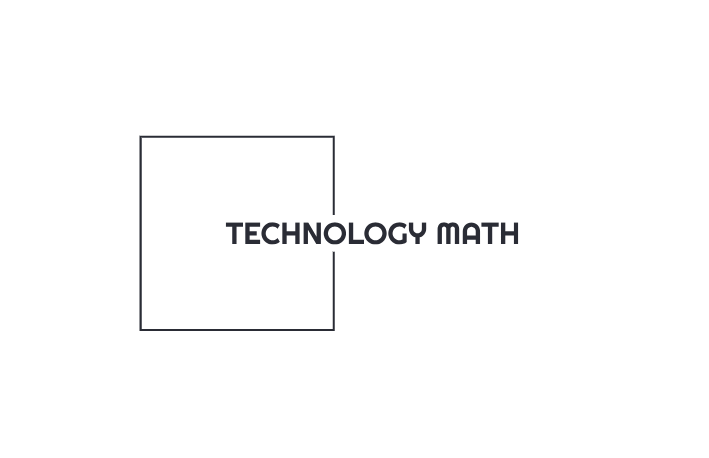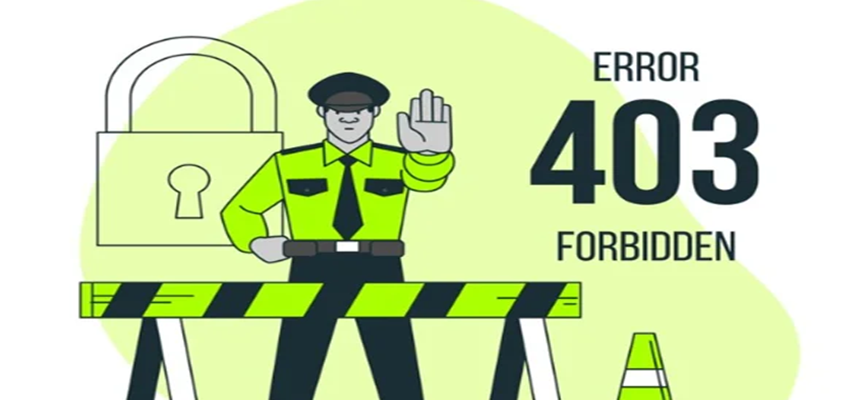
Even though using the internet nowadays seems easy, there are many factors involved, and occasionally, people are let down despite their best efforts. Clients and servers launch into action each time these enthusiastic visitors visit a website, or that is the intended behavior.
Sometimes, these connections break for reasons that are hard to diagnose for web admins and users alike. Error codes are fortunately available to assist in identifying and resolving such problems.
Users may find the HTTP error 403 code particularly annoying since it prevents them from accessing websites. A website’s ability to build trust in a brand may also be damaged by having many of them. In this post, you will learn how to fix the 403 forbidden error:
403 Forbidden – Be cautious of URL mistakes:
Verify that the file name and extension you’re providing is a genuine web page, not just a directory, and check for URL problems. It is common and anticipated to receive a 403 Forbidden notice when attempting to display a folder rather than a specific page because the majority of websites are set up to prevent directory surfing.
You should allow directory browsing in your web server software to avoid 403 errors in these situations and maintain control over the website in question.
Clear your browsing cache:
403 Forbidden errors brought on by out-of-date or incorrect data can be fixed by clearing the cache in your browser. To empty the cache, navigate to the privacy or history area of your browser’s settings or options, then select the option to erase browsing data. After choosing to delete stored files and photos, click the Confirm button. Try refreshing the page to check if the problem has been fixed.
Check login credentials for access:
If possible and suitable, log in to the website. The error notice may indicate that you require more access before you can read the page.
A website typically generates a 403 Forbidden error when specific authorization is required instead of a 401 Unauthorized one.
Clear Your Browser’s cookies:
If you usually log in to this website and try to log in again (the last step), it doesn’t work; you should clear your browser’s cookies.
If you log in to visit this page, make sure your browser has cookies enabled for this domain. For instance, the 403 Forbidden error suggests that cookies may be necessary to gain appropriate access.
Reach out to the website directly:
The 403 error might be a mistake; everyone else might be experiencing it, and the website might still need to be made aware of the issue.
Contacting most sites is really simple because they have support-based social media accounts. Some even provide phone numbers and email addresses for assistance.
Contact Your ISP:
If you are certain that other people can access the website in question, contact your internet service provider if you continue to receive the 403 error.
This error often appears on all pages on one or more websites and may indicate that your public IP address or your ISP as a whole has been included in a blocklist. If that is the case, and if your ISP is unable to assist you, the problem should be fixed by connecting to a VPN server from a part of the world that allows access.
Check back later:
After you’ve confirmed that you are seeing the right page and that other people are also seeing the HTTP error, return to the page frequently until the issue is resolved.
Final words:
It can be annoying to get a 403 Forbidden error, but you can usually fix it and visit the target page again by following the troubleshooting methods provided above. All you have to do is have patience and execute these steps.
Keep reading Technology Math for latest updated.